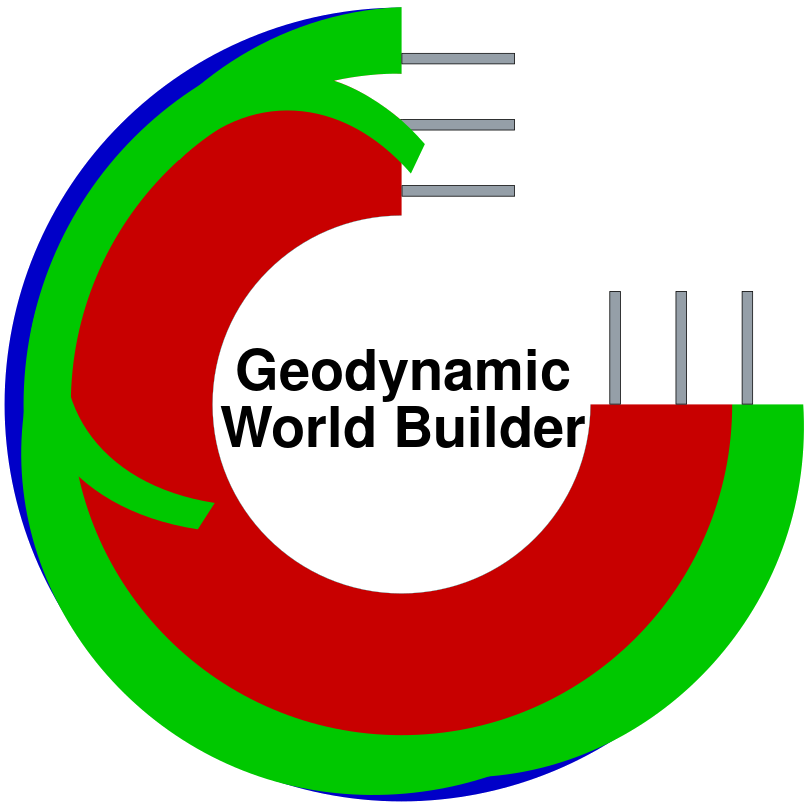Stand-alone installation with all apps#
Make a directory to install to (e.g.,
mkdir world_builder).Enter that directory (e.g.,
cd world_builder).Clone the git repository from GitHub (e.g.,
git clone git@github.com:GeodynamicWorldBuilder/WorldBuilder.git). It is strongly recommended to make sure you have a working GitHub account first, with correctly setup ssh keys.Enter the new World Builder directory (e.g.,
cd WorldBuilder).Make a build directory and enter it. (For steps 6-10, select a tab):
Run CMake by entering:
cmake MAKE_FILE_GENERATOR="Visual Studio 15 2017 Win64".., or the version of Visual Studio you have installed, and make sure CMake finds all the dependencies.For production runs, set build type to release by entering
-DCMAKE_BUILD_TYPE=Release.Run make with the amount of threads you want to use (e.g., use 8 processes:
make -j 8).If you want the Geodynamic World Builder to be installed on your system, run
cmake -build . -target install -j 8Run the tests to make sure everything is installed correctly (
cmake -build . -target run_tests -j 8).
Run CMake by entering:
cmake ..and make sure CMake finds all the dependencies.For production runs, set build type to release by entering
make release.Run make with the amount of threads you want to use (e.g., use 8 processes:
make -j 8).If you want the Geodynamic World Builder to be installed on your system, run
sudo make install -j 4Run the tests to make sure everything is installed correctly (
ctest).
Now the library, tester, and the two programs (described in What is in the Geodynamic World Builder package?) are ready for use.
Note
By default, the Geodynamic World Builder is configured in debug mode, i.e., it includes several assertions to make sure that the input and computed properties (temperature or composition) are reasonable. This makes the program much slower in the debug mode compared to the release mode (10 times or more depending on the problem type). It is therefore recommended that you first test the feasibility of the generated output using a small problem (lower resolution or lesser features) in the debug mode and then use the release mode to run the full-scale problem for faster computation.