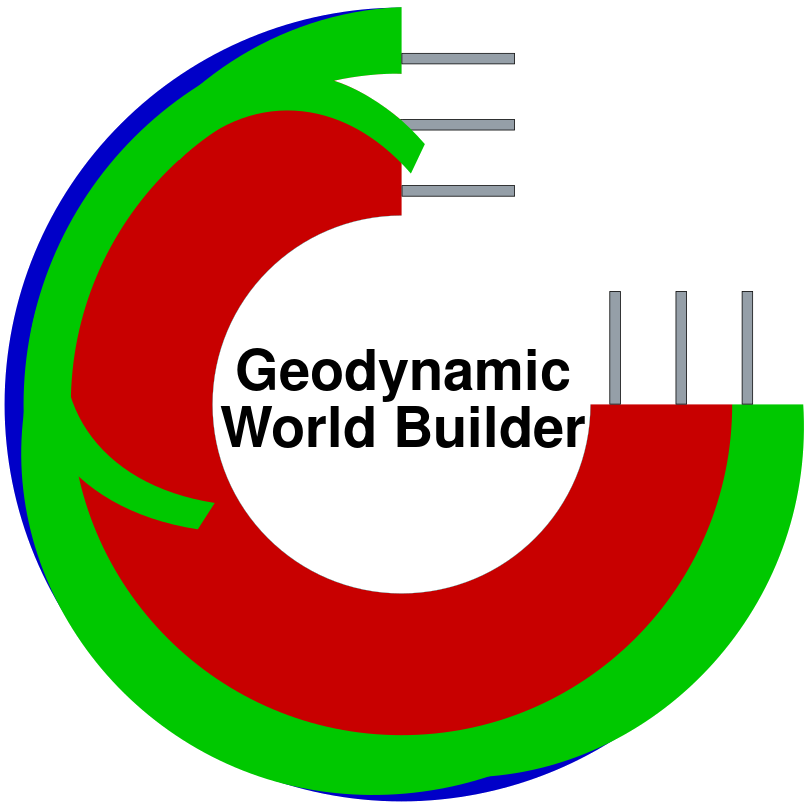How to use this manual#
The manual is a large document with a lot of information for different audiences. It is therefore important to read the right sections. Secondly, it can be useful to know all the functionality of this manual.
What information is covered#
The manual is built in six different parts which can be viewed in the left side bar. This section explains the goal and target audience of each section.
Introduction
By now you probably have read through most of this part of the manual already. The goal of this section is to contain the minimum amount of information needed to get started with the rest of the manual. It briefly explains what the GWB is to new and potential users and how to use the manual.
User Manual
This is the main place new users should start. This part starts by explaining how to install the GWB in different cases (for example on different operating systems). Then it contains a brief section on how to use the different applications provided by the World Builder. Next, the core concepts behind the GWB are discussed. The main section of this part is the Basic Starter Tutorial. It will guide you, step-by-step, through building a full 3D (and 2D) geodynamic setup. The last section of this part contains a list of cookbooks which are specific, self-contained tutorials on different aspects of using the GWB.
API Manual
This part of the manual is for geodynamic model developers who want to be able to use the GWB in their code. It explains how the API is designed and discusses the available functions in C++ and in the other supported languages.
Developer Manual
This part of the manual is for users who want to implement a new feature and (hopefully) contribute it back to the GWB. It explains the entire process of setting up a development environment, explaining how you can contribute code, documentation or help with reviewing pull requests; explaining how the code is structured and how to make a new plugin or tool.
Parameter Listings
This part is important for all users. It contains a list of all available parameters in the World Builder input files and the GWB tools.
Project Links
This part contains links relevant to the project.
Using the Functionality#
Now that you know what to find where in the manual, let’s explain the interface and how to use it.
Left panel We already talked about the left panel in the previous section, but there are a few other things to note. First of all, there is a search box which may help you to find the content you need. Secondly, when you click on the logo, you are taken back to the opening page of the manual. Lastly, you can hide the side panel by clicking the icon with the three horizontal bars at the top, just right from the left side panel.
Top panel This top panel contains on the left side the button to hide and reveal the left panel, and on the right side three very useful buttons. The left most of these buttons sets the page in full screen. Unfortunately, it will currently not stay in full screen when switching between pages. The middle button is probably the most important one. It opens a drop down menu with a direct link to the GWB GitHub repository, a direct link to open a new issue and a direct link to edit the page you are currently on. So if you see a mistake or something is missing on the page, it is very easy to fix without needing to download anything! The rightmost button allows you to download the page you are currently on.
Right panel The right panel contains an outline of the page you are on. This is especially useful for longer pages.
Navigation At the bottom of each page there are buttons to go to the next and previous page. You can also use the arrow keys instead to move to the next or previous page.